There are two ways to Change a cPanel account password
- Method1 : change cPanel account through Servmix Customer Portal
- Method2 : Change password from cPanel control panel directly.
Method1 : Change cPanel account through Servmix Customer Portal
1 - Log in to the Customer Portal.
2 - On the menu bar, click SERVICES,
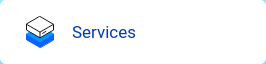
3 - Under My Products & Services, locate your hosting package, and then click Details or manage

4 - in the Actions sidebar,Click on Change Password
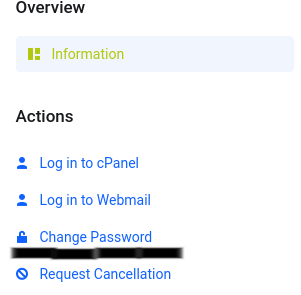
Method2 : Change password from cPanel control panel directly.
To change your cPanel password, follow these steps:
- Log in to cPanel.
- In the PREFERENCES section of the cPanel home screen, click Password & Security:
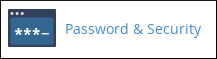
- In the Old Password text box, type your current password.
- In the New Password text box, type the new password that you want.
- In the New Password (Again) text box, retype the new password.
- Click The new password takes effect immediately.



























