How to Reset a cPanel Account Password
There are two ways to Reset a cPanel account password
- Method1 : Reset cPanel account through Servmix Customer Portal
- Method2 : Reset cPanel account directly.
Method1 : Reset cPanel account through Servmix Customer Portal
1 - Log in to the Customer Portal.
2 - On the menu bar, click SERVICES,
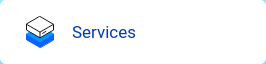
3 - Under My Products & Services, locate your hosting package, and then click Details or manage

4 - in the Actions sidebar,Click on Change Password
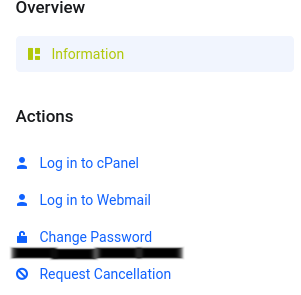
Method2 : Reset cPanel account directly.
To reset your cPanel account password from the login page, you can navigate to the following location in your browser, where example.com represents your domain name OR the IP address of your server:
https://example.com:2083/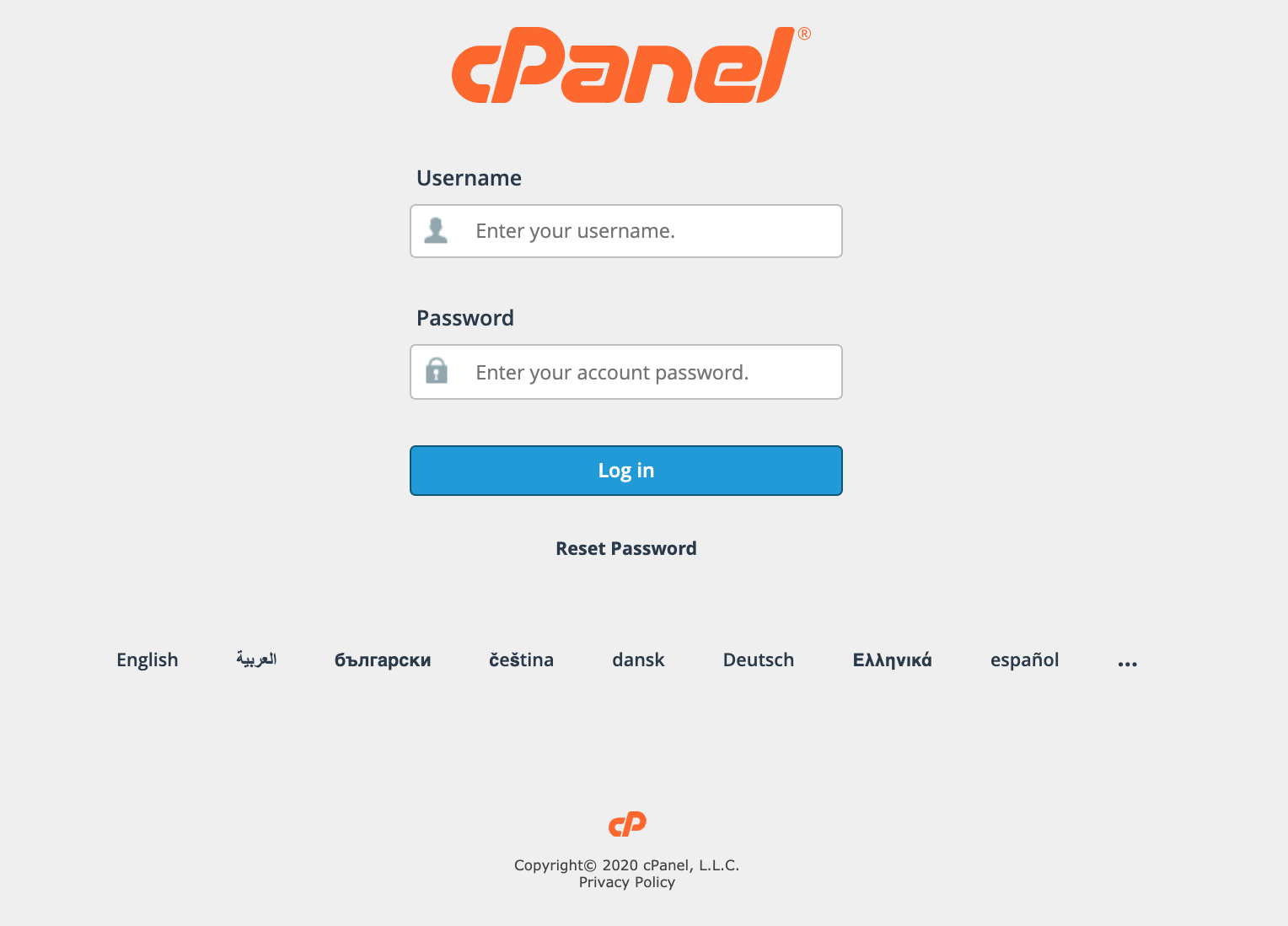
You can then select the "Reset Password" option to follow through with resetting the cPanel password. You will be prompted for the cPanel username & Contact Email Address that is assigned to your account.



























