to upload files to the site via FTP
the following must be available:
- FTP Client is installed and located on the machine
- The presence of FTP account data or cPanel account data
in the absence of an FTP Client program, it is preferable to download one of them, for example
which can be downloaded from the following link
pros
- Easily upload files, even if they are many. The files are selected once and uploaded to the site
- The download will continue if the connection is lost
cons
- files cannot be decompressed directly through ftp
- it may not work in some connections due to the blocking of port 21 by the Internet Service Provider or even the internal network
after installing the program, please follow the explanation
the following screen will appear
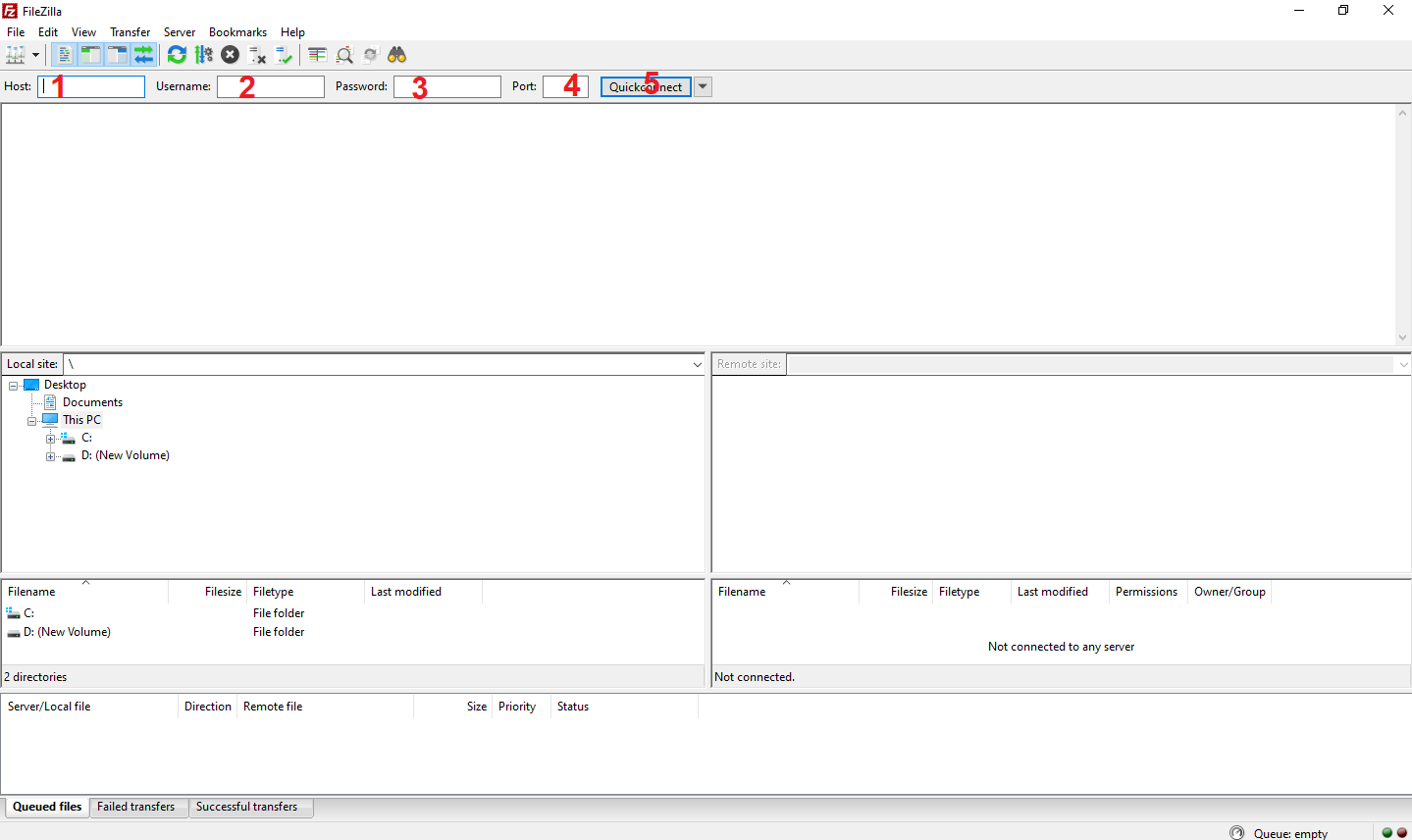
- Host => the name of the host, and either the IP (the IP of the server) is entered in it or the domain of your site
- UserName => the FTP username or cPanel username is entered
- Password => the password for the FTP user or the password for the cPanel user is entered
- Port => all our hosting servers use the default FTP port setting of 21
- QuickConnect => after entering the above data, click on this to connect to the site
after executing the above and connecting successfully, you will select the public_html folder
this folder contains everything that appears to visitors to the site, and it is the one that will upload the files that you want to appear to visitors to the site
in the event of any communication problems, please attach a picture of the application containing the logs in the ticket, in order to make it easier for our support team to know and solve the problem you are facing.



























