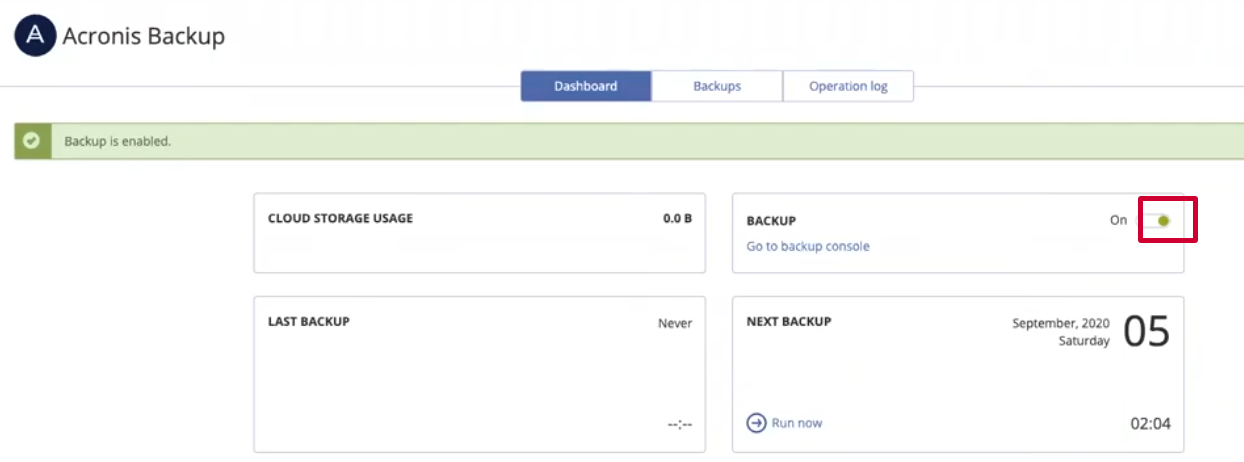In the beginning, you have to go to the terminal of the cPanel server and write this command:
nano install_acronix_cpanel.shPut this inside the file:
#!/bin/shREPO_BASE="https://download.acronis.com/ci/cpanel/stable/acronis-cpanel-stable"usage(){echo "Usage: $0 [OPTIONS]" >&2echo " -h Display this help message" >&2echo " -r PATH Override base repository path" >&2}parse_options(){while getopts ':h:r:' opt; docase "$opt" inh)usageexit 0;;r)REPO_BASE=$OPTARG;;:)echo "Option -$OPTARG requires an argument" >&2usageexit 3;;esacdone}parse_options "$@"cat > /etc/yum.repos.d/acronis-cpanel-stable.repo <<EOF[acronis-cpanel-stable]name=Acronis Repository for cPanel pluginbaseurl=$REPO_BASEenabled=1gpgcheck=0EOFyum install -y acronis-backup-cpanel
And then execute these commands:
chmod +x install_acronis_cpanel.sh
./install_acronis_cpanel.sh
And then go to the WHM and go to the bottom and then choose Plugins
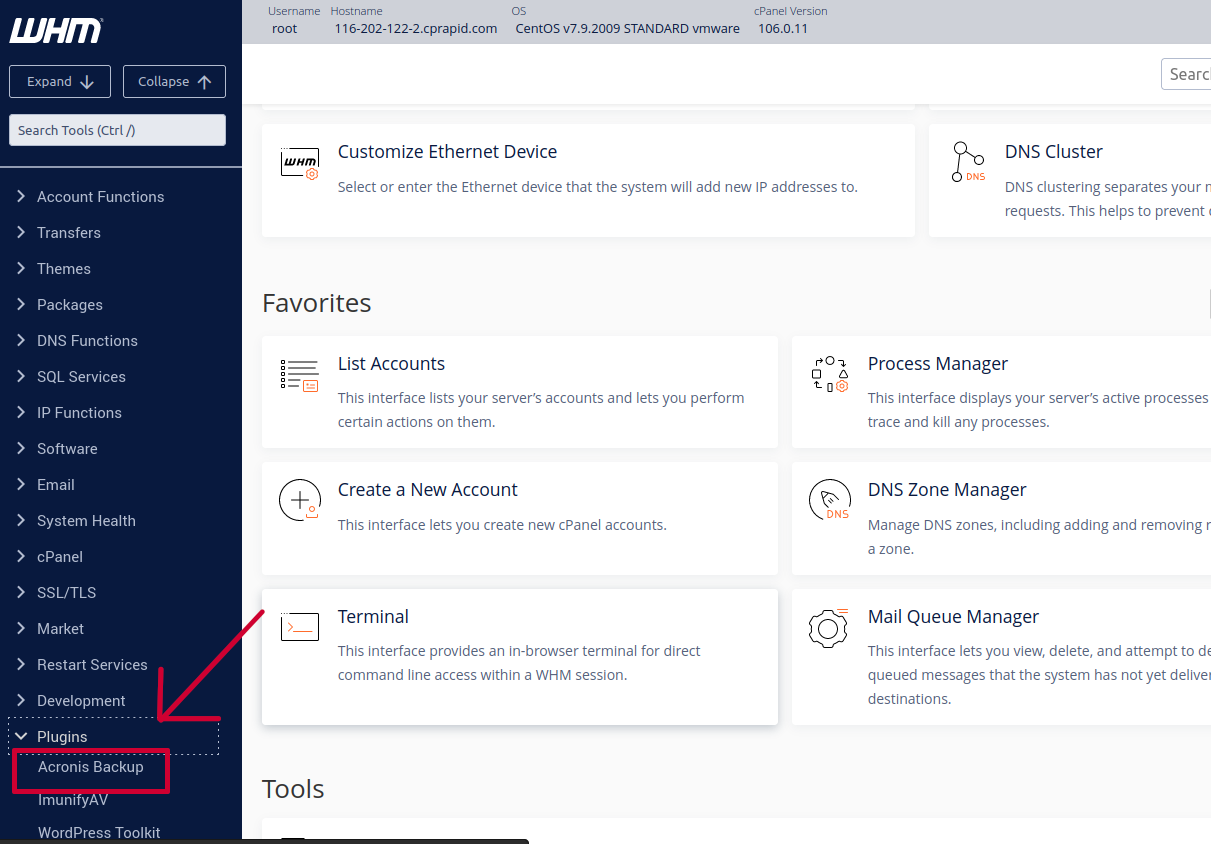
Put
- Service URL ---> from Acronis
- Login ---> from Acronis
- Password
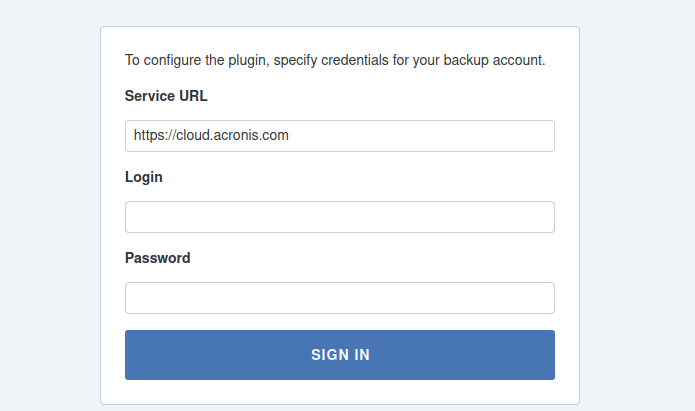
The encryption option is for what you want
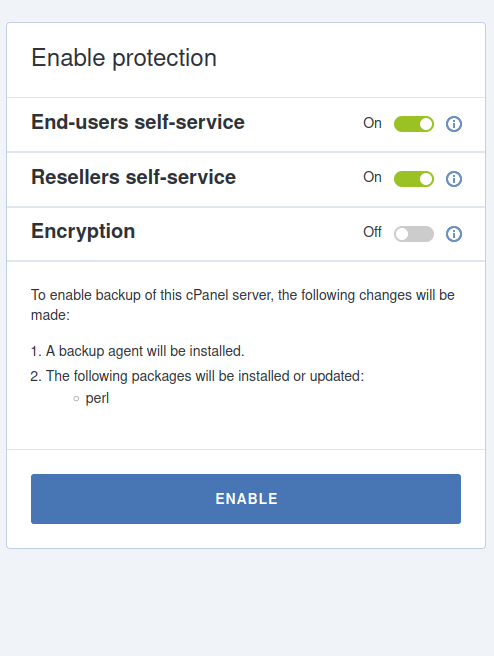
press ---> enable
When finished, this message will appear
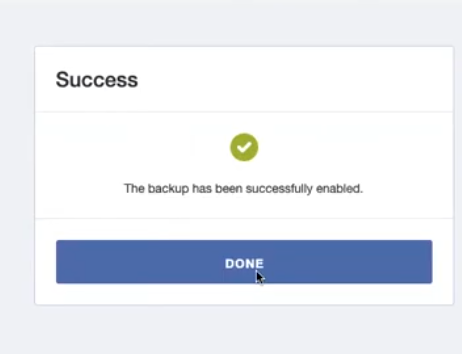
Make the backup on and now you have become integrated with cPanel