Importing a database via phpMyAdmin
To import your database, you will need to open it via phpMyAdmin first.
On phpMyAdmin your database will be selected by default so all you will need to do is to press Import:

Choose a file which is .sql or .sql.zip format:
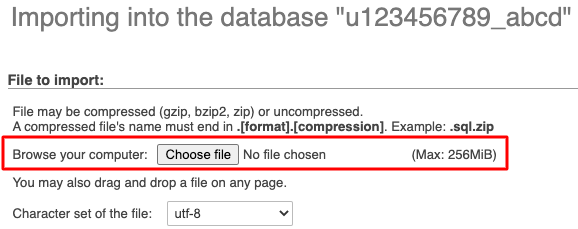
Proceed further without changing anything on the settings and click Go.
Possible issues when importing a database
Here you will find the most common issues when importing a database:
-
The database is too big
-
Incorrect format parameter
-
Command denied to user
-
Access is denied. You need the SUPER privilege for this operation
The database is too big
Max size for a database that can be uploaded via phpMyAdmin is 256 MB. If your database file is bigger, you can easily import it via SSH instead.
Incorrect format parameter
When importing a database make sure your file’s format is .sql, you can also import a compressed .sql file with these compression types: gzip, bzip2, zip (for example, file.sql.zip). This error might also indicate a corrupted database file.
Command denied to user
If you see this error, it means that your database user doesn’t have enough permissions to import the database. All you need to do is fix database permissions.
Access is denied. You need the SUPER privilege for this operation
This error means that your database includes queries that require SUPER privileges to be executed. In this case, double-check your .sql file if such queries can be removed. After you remove them through any text editor of your choice, importing the database will be possible.
If they are required, you may consider going for one of our VPS plans.
That’s it! Now you know how to import a MySQL database.
NOTES:
-
It’s highly recommended to make sure that your database is empty before importing a new database backup



























