- Go to www.servmix.com and click on login to move to the client area or choose reseller hosting
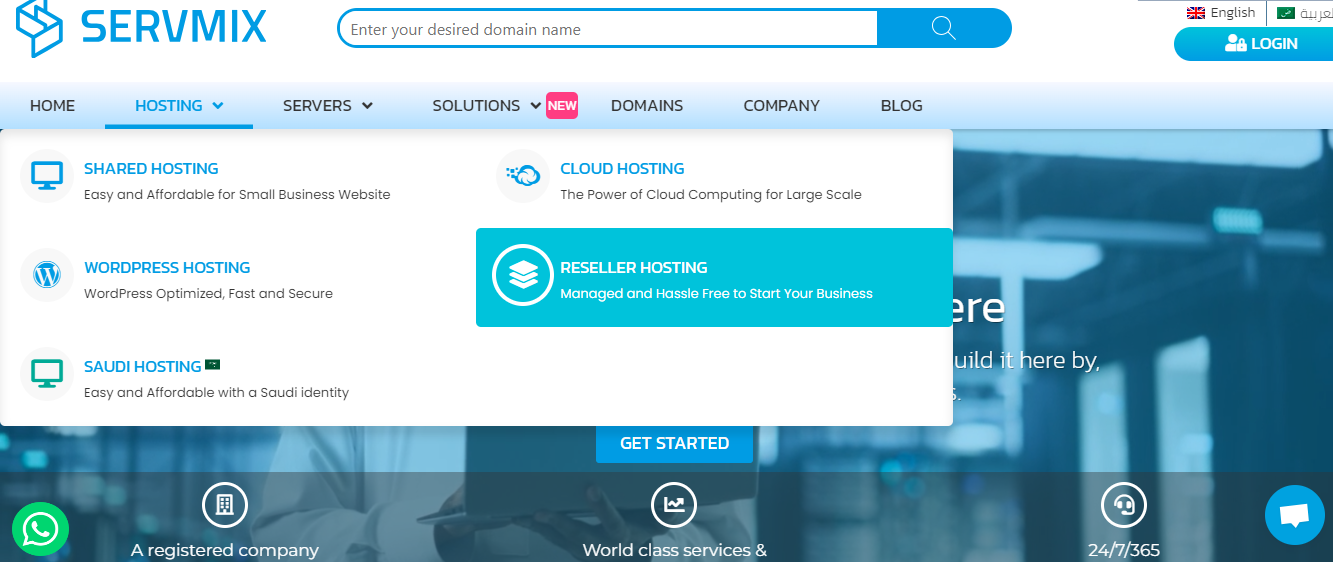
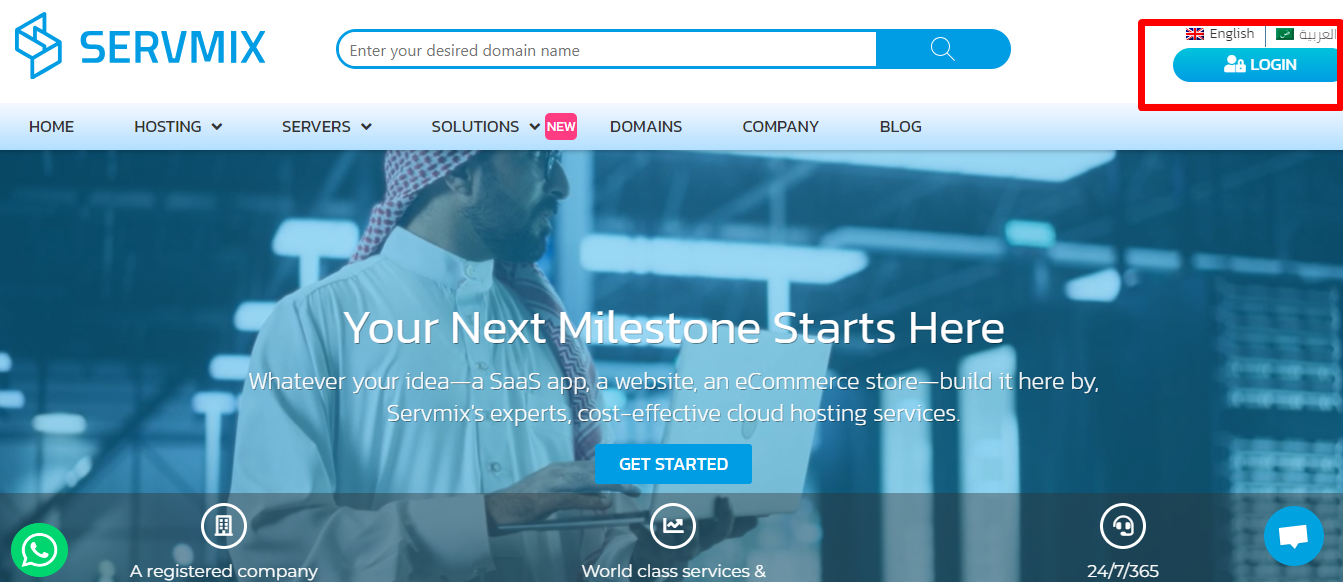
2- choose your plan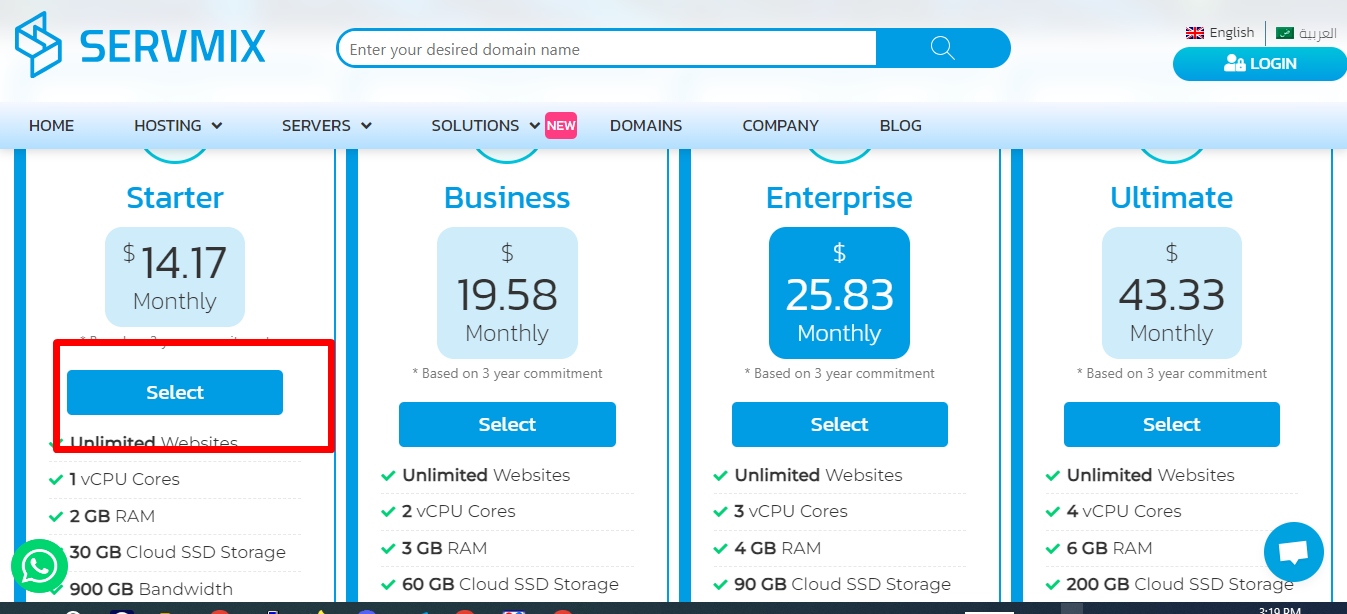
2. Type your email and password to move to the client dashboard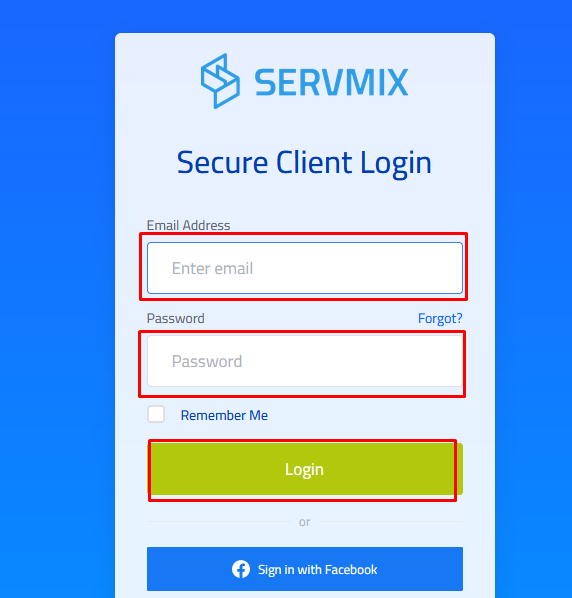
- Click on "store" then choose Reseller Hosting, S plan, for example then click "select"
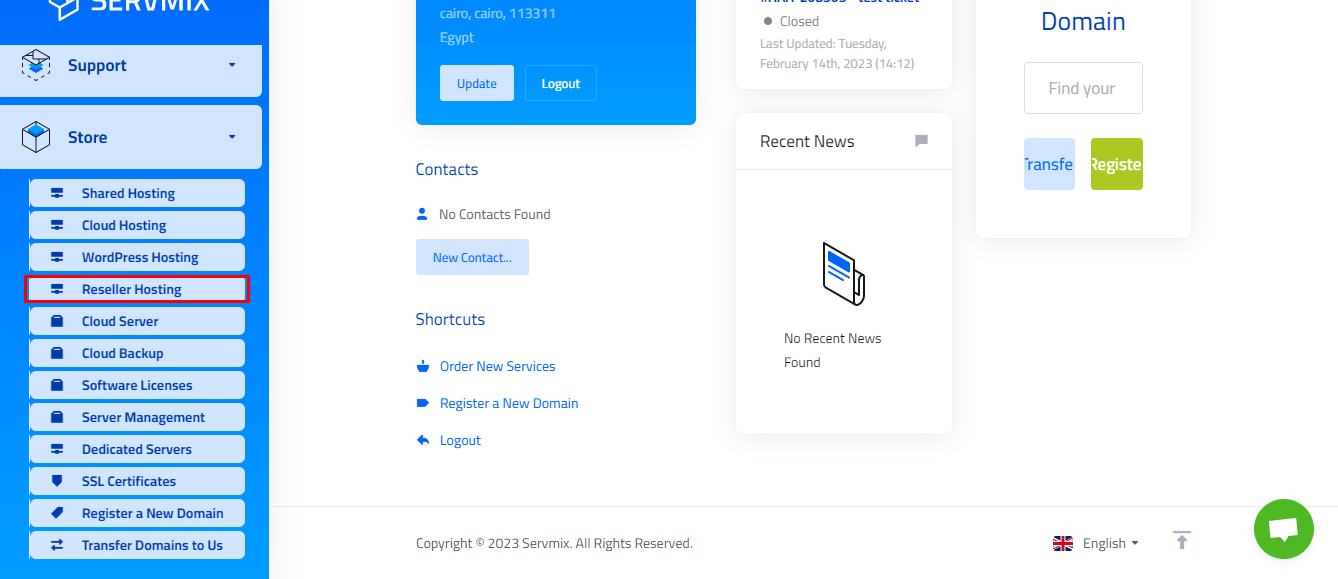
- choose your product
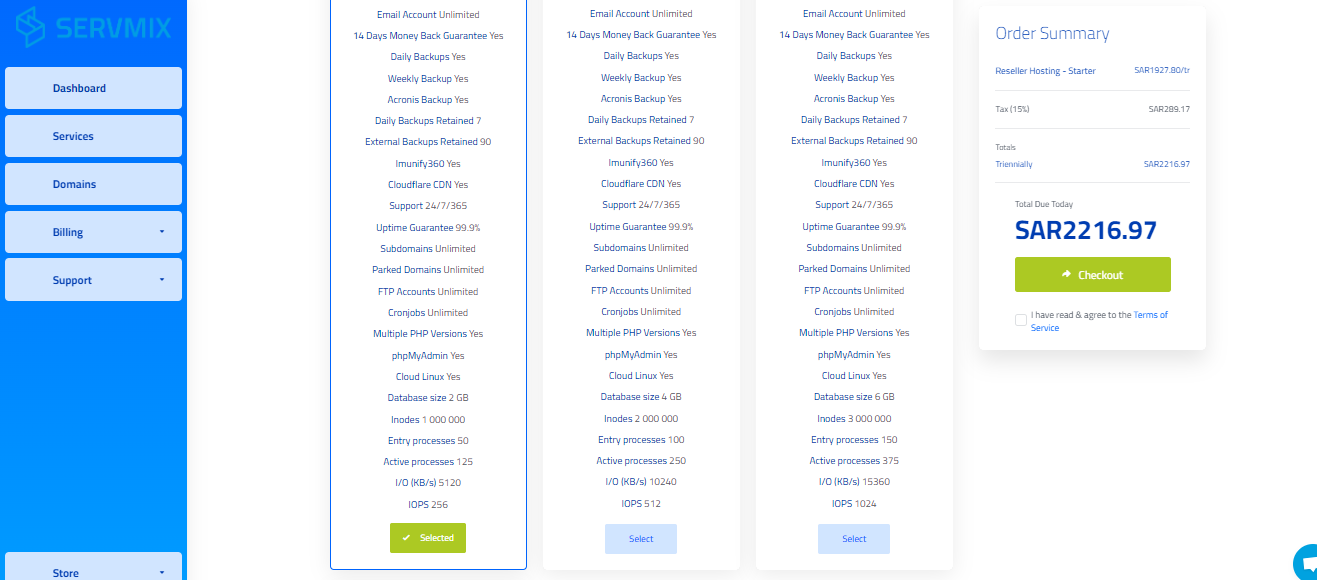
- choose your product billing cycle
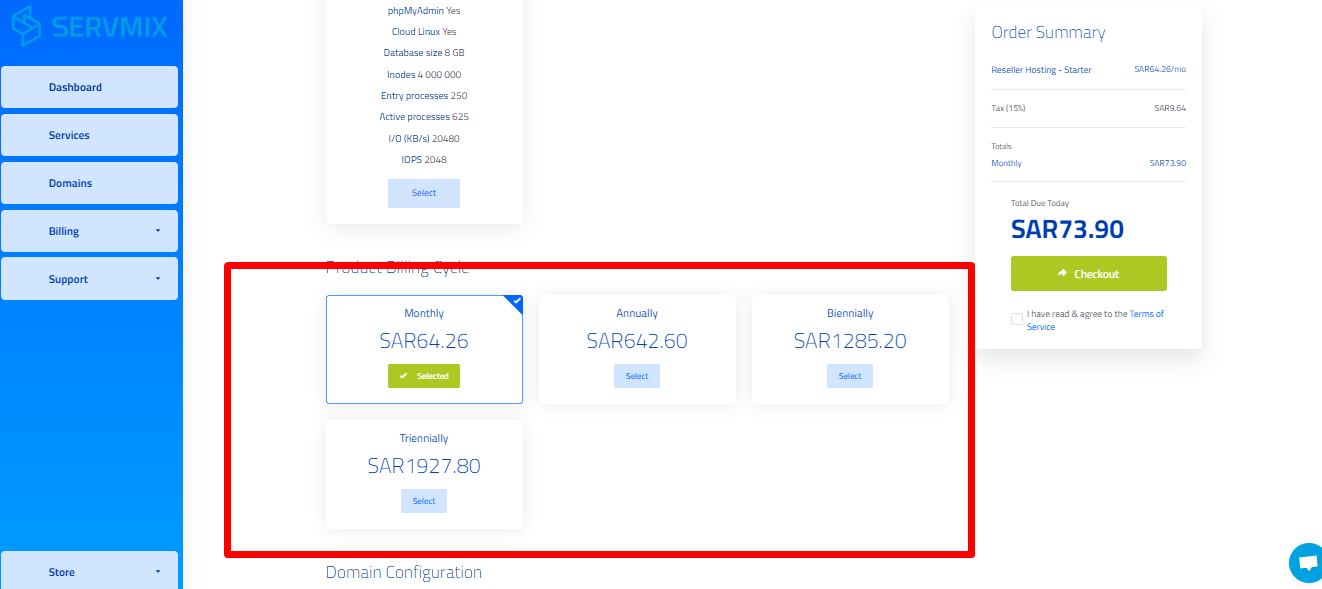
- Choose a domain in case of buying a new one. Domain cost will be added to the monthly plan. You can use your old domain or transfer it then press continue
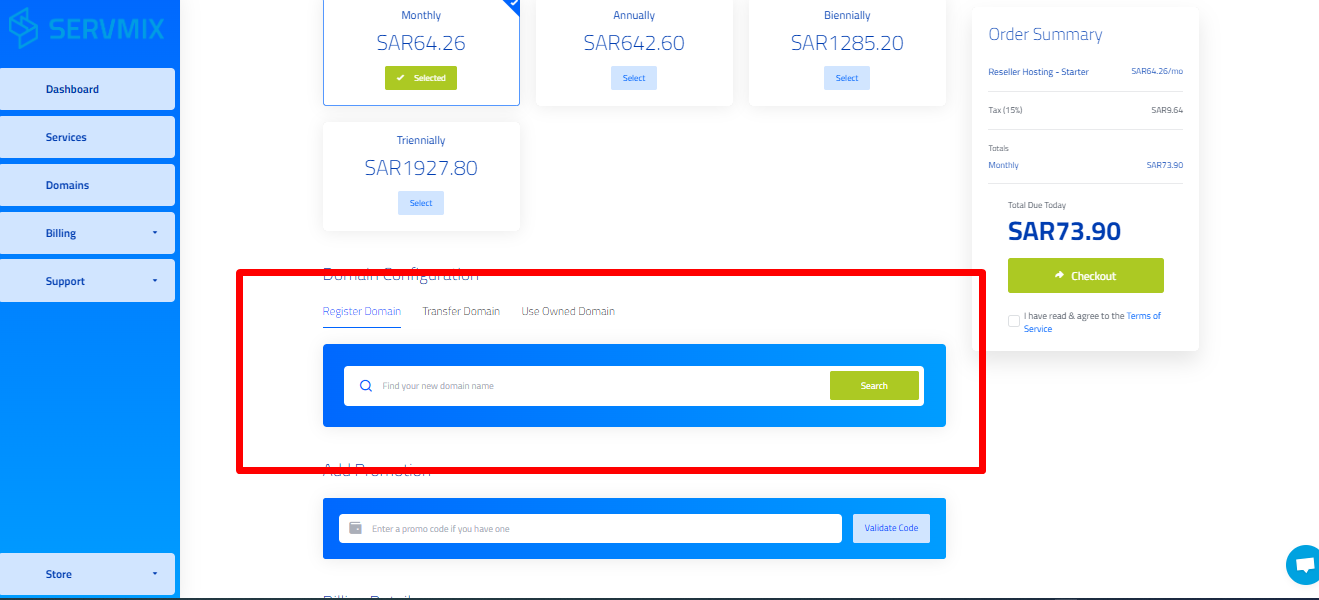
6. Choose the suitable payment method for you,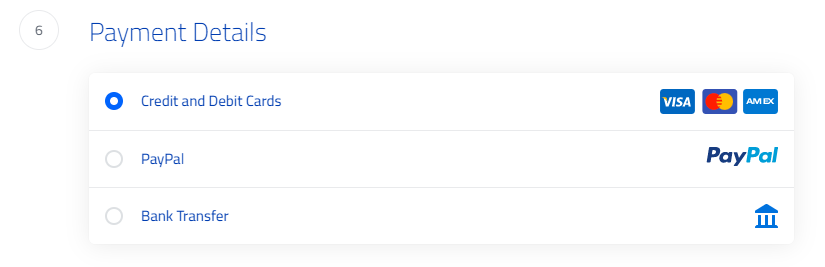
7. Your order details appears as it shown here. remember to put a tick mark to agree Servmix terms of service then checkout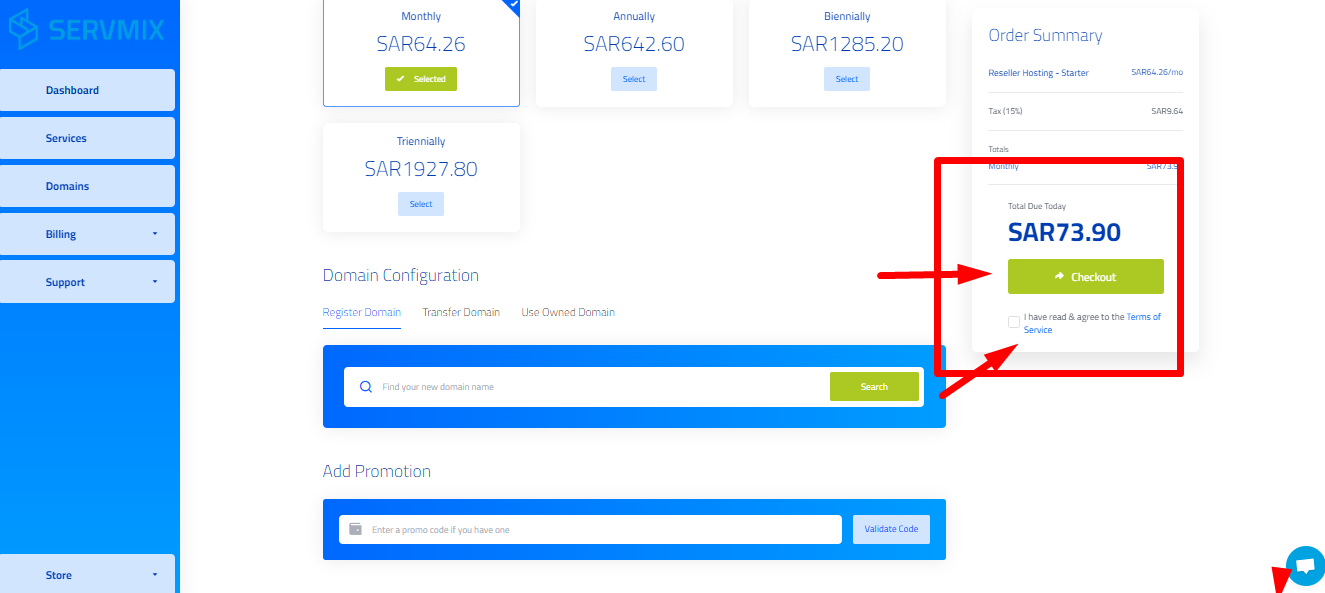
8. Here are your invoice details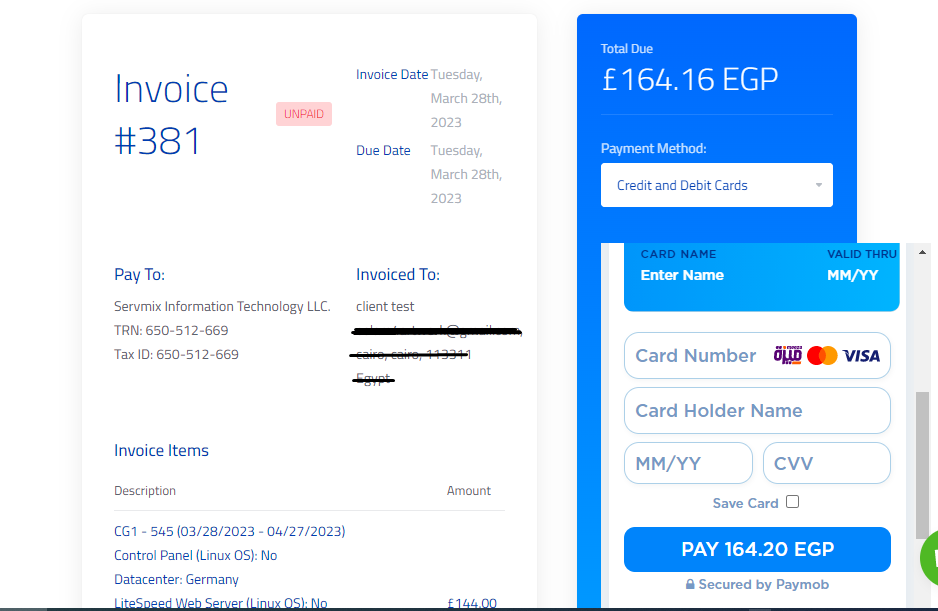
Mest populär
4. How to subscribe to shared plans hosted on our servers in Germany, “WordPress - Shared - Cloud”
This is how to place an order at Servmix in case if it's the first time to deal with us:1 - Go to...
1. How to create account at servmix
1. Go to website URL:www.servmix.com Click on " Login" on the top right of the homepage2. Click...
2. How to login to Servmix
1. Go to website URL:www.servmix.com Click on " Login" on the top right of the homepage2. Type...
How To Apply A Promo Code
Go to: www.servmix.com 1. Click on the client area, and access your account by email and...
How to place new order for cloud Backup
1. Go to www.servmix.com and click on login to move to the client area2. Type your email and...



























